Triangle Mesh
The Triangle Mesh node is a patch that is mostly used to map projection onto the surfaces of objects that are composed of triangular shapes.
In a typical setup, the Triangle Mesh node receives a source image as the input and outputs the modified image to the Display or Canvas node.
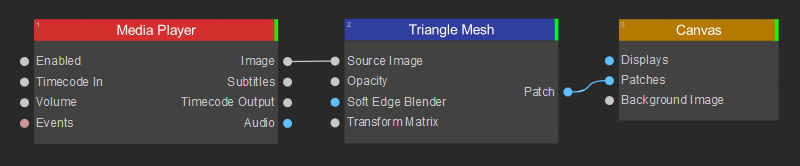
To apply triangular mesh warping:
- Create and edit a triangular mesh by doing the following:
- Add control points. Position the cursor over the layout area, press the
Pkey or left-click, and select Add Point in the drop-down menu to create a control point. - Connect control points into triangular mesh faces. Select control points and press the
Tkey, or left-click on the selection and choose Create Triangles in the drop-down menu to connect selected control points. If no control points are selected, pressing theTkey connects all existing control points. - Delete control points. Select control points and press the
Delkey or left-click on the selection, and choose Delete points in the drop-down menu to delete those control points.
- Add control points. Position the cursor over the layout area, press the
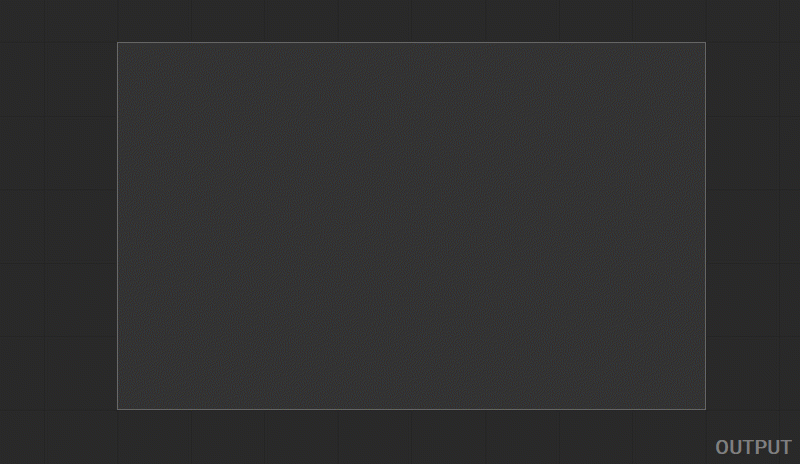
- In the Output panel, modify the mesh grid by dragging the handles of the mesh control points.
- In the Input panel, define the mapping of the source image for the individual mesh triangles by dragging the handles of the mesh control points.
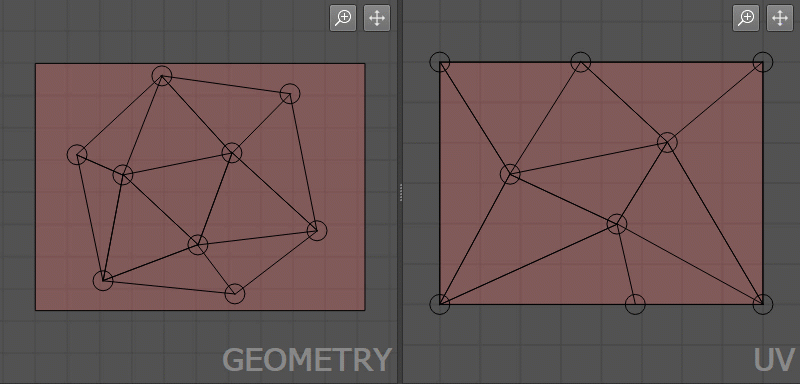
In addition, working with the Triangle Mesh patch follows the general principles for working with patches outlined in the Editing Patches section of the documentation.