Media Library Overview
The Media Library widget allows users to upload, view, and manage the media content stored on the server. It can be added by selecting Window > Media Library from the main menu.
Media Library View
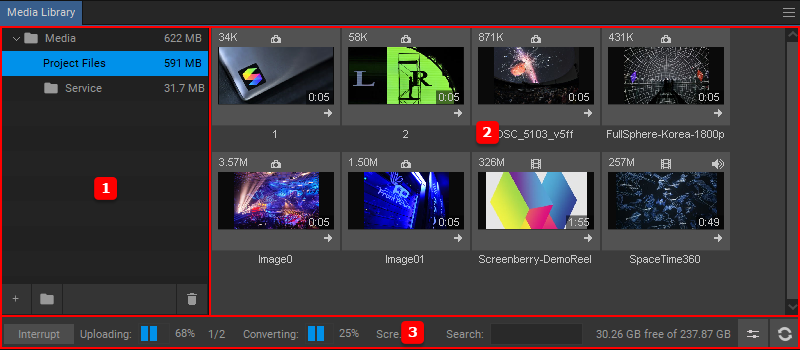
The Media Library view: 1 – the folders tree, 2 – the content area, 3 – Media Library information and controls bar.
The Media folder is the default root folder and cannot be deleted. All new folders are created within the Media folder.
Media Library Controls

- The Interrupt button stops the uploading/converting process.
- The Uploading progress bar displays the percentage of media items uploaded to the server and the number of files already uploaded / total number of files being uploaded.
- The Converting progress bar displays the conversion percentage for each media file.
- The media item Search box.
- Disk Space Usage Information displays used space / the total capacity of the server hard drive.
- The Thumbnail Size Sliders adjust the scale and width of the media file thumbnails.
- The Refresh button refreshes the content displayed in the Media Library.