Setting Up Projectors
The following steps should be performed to set up projectors properly:
- Ensure that the projectors have equal or comparable lamp life. Replace the lamps if necessary. For projectors with solid-state laser light source, select the same brightness mode.
- Ensure that the projectors are fixed firmly and will not move during the calibration process.
- Connect the projectors to the corresponding video card outputs of the Screenberry Server with the help of video signal cables.
- Turn on all projectors.
- Using the projector’s menu, turn on Test Patterns to confirm that the projected images cover the whole surface of a target projection area (screen) and overlap sufficiently. The recommended overlap region is 5 to 15% on each side of the adjacent images. Adjust the zoom, lens shift, focus, and position of the projectors, if necessary.*
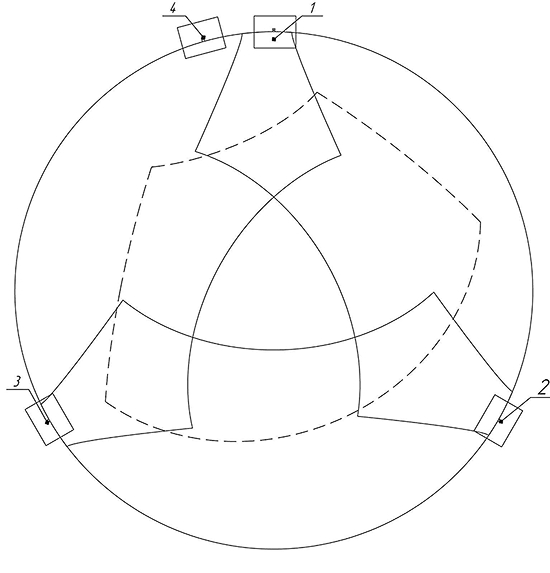
-
Ensure that all additional correction settings on the projectors are turned off (like Auto Keystone Correction, Keystone and Geometry Corrections, unnecessary Color Corrections), and no additional functionality (like Picture-in-Picture mode, etc.) is being used. Confirm that the projector’s dynamic contrast and auto-brightness features (Auto Iris, Dynamic, Smart Eco, etc.) are turned off.
-
Verify that all projectors are switched to the same Color Mode (sRGB, Presentation, Cinema, etc.).**
-
To ensure that the signal is passing correctly and that the projectors are connected to the correct video card ports, use the Test Pattern option of the Calibration Wizard:
-
Add the Calibration Wizard widget by selecting Window > Calibration Wizard from the main menu.
-
Open the Show Test Pattern drop-down list.
-
Select the White (No Blends) test pattern to check that the projectors are displaying images within the intended area and are overlapping correctly.
-
Select the Focus Grid test pattern to check that all projectors are in focus.
-
Use other test patterns available in the Show Test Pattern drop-down list to check the contrast, brightness, color, and sharpness settings of the projectors.
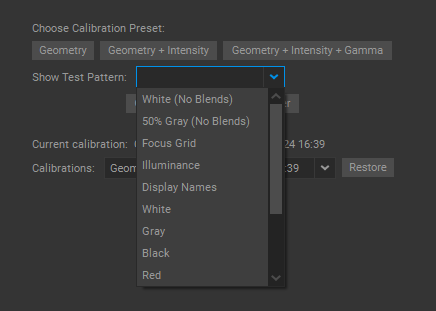
-



