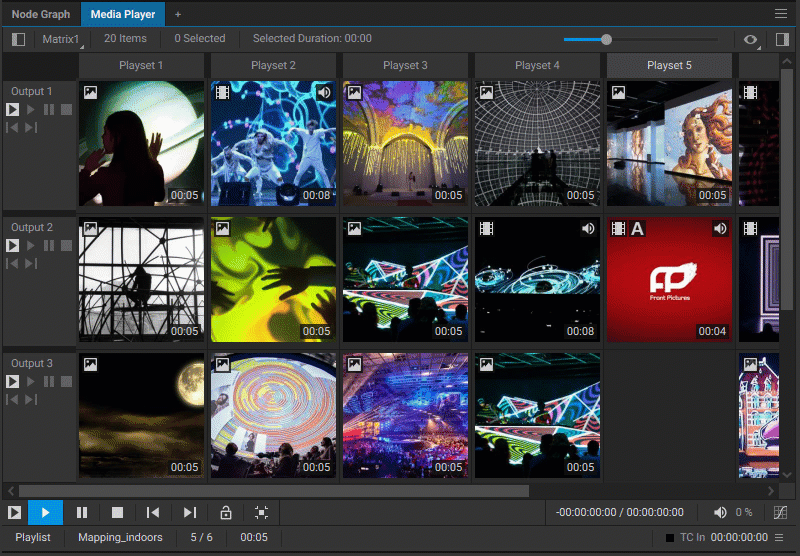Configuration of Media Player Outputs
Each row within a matrix-based playlist corresponds to an individual video output. Since the Media Player node is set to single video output by default, configuring additional outputs manually is necessary to accommodate the number of active rows in the playlist. Follow these steps:
- Navigate to the Node Graph widget.
- Select the Media Player node corresponding to your matrix-based playlist to open its settings panel.
- In the node settings, update the Number of Video Outputs parameter to match the number of operational rows in your matrix-based playlist. This will result in the creation of new output parameters like Image 2, Image 3, etc. in addition to the default Image parameter.
- Additionally, you can configure the image dimensions for each output by adjusting the corresponding parameters, including Image Size, Image Size 2, Image Size 3, etc. to match your specific output requirements.
- Finally, create links from the output node pins— Image, Image 2, Image 3, and so on—to define the routing within the node graph for all your video outputs. These can typically be linked to the respective Display nodes, allowing the further customization of display settings for each individual output.
By completing these steps, you'll set up a synchronized output setup where each matrix-based playlist row has a corresponding output in the Media Player node: the Output 1 row to the Image video output, the Output 2 row to Image 2, etc.