Screenberry v2.7.0 Panel Release Notes
Major Features:
New look and feel
The look and feel of the Screenberry Panel graphical user interface has been redesigned and a new Dark Graphite theme has been implemented.
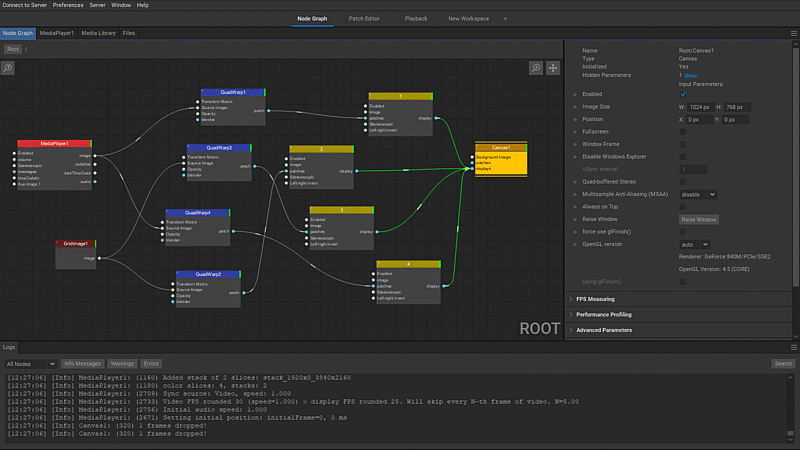
These design changes, combined with numerous UX improvements, have simplified the user interface and increased its contrast, clarity, and legibility, allowing users to focus more on their tasks.
Project workflow and workspace organization reimagined
Screenberry’s conceptual approach to workflow has been changed to provide a better user experience. Now, you can fully customize your workflow by arranging workspaces and widgets into a layout that best suits your current tasks and work style.
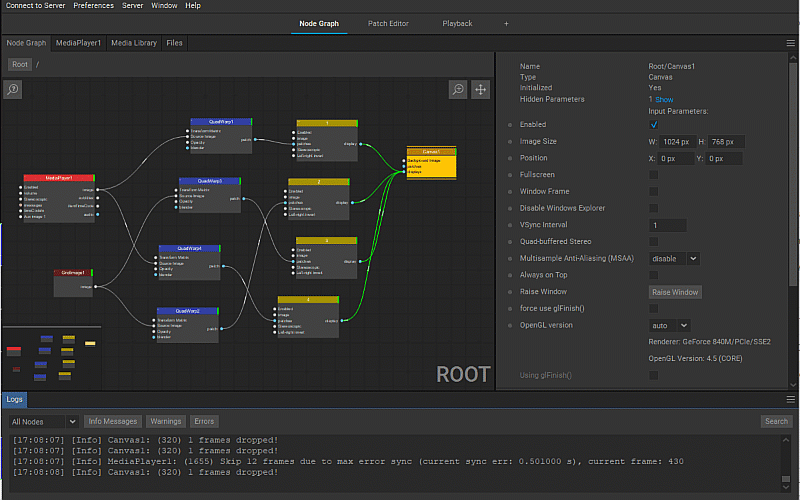
The improvements include:
- Implementation of a new advanced docking system for the widgets
Now, users have the flexibility of docking a widget almost anywhere on the user interface – on any border of the main window or into any dock area. Docking to floating windows is also supported.
Widgets can be organized into convenient tab groups allowing quick, one-click navigation between widgets. Entire groups of tabbed widgets can be moved into a floating widget or from one dock area to another one by dragging the title bar of a dock area.
Users can further customize the layout by changing the size of dock areas by moving the separators between them.
- All workspaces have become fully customizable
Now, any available widget can be added to any workspace. The same widget can be displayed in multiple workspaces.
- The layout of workspaces is now stored on the server-side
The current layout of workspaces is saved on the Screenberry server-side, allowing multiple users to access the same project layout from different (remote) computers.
Features:
The Display and Patch Editors have merged together
The Display Editor and the Patch Editor have been merged into a single widget, allowing users the convenience of editing both displays and patches in one place.
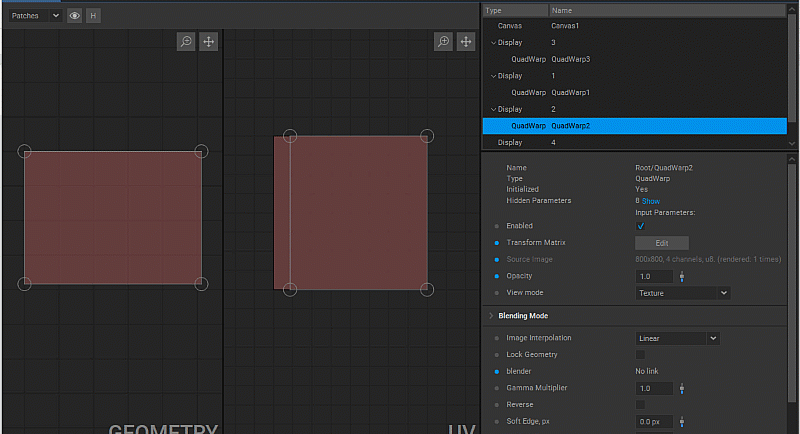
Now, a dedicated (stand-alone) editor is available for any created instance of the RenderTarget in addition to the Canvas.
A list of displays and patches integrated into the editor provides a clearer view of their hierarchy and dependencies and allows easy selection and access to editing.
When a display or patch is selected in the editor, its settings become available in the integrated Settings panel.
Editing displays has become easier
Now, users can drag displays to change their position, duplicate displays by copy-pasting, and arrange their stack order directly in the visual part of the editor.
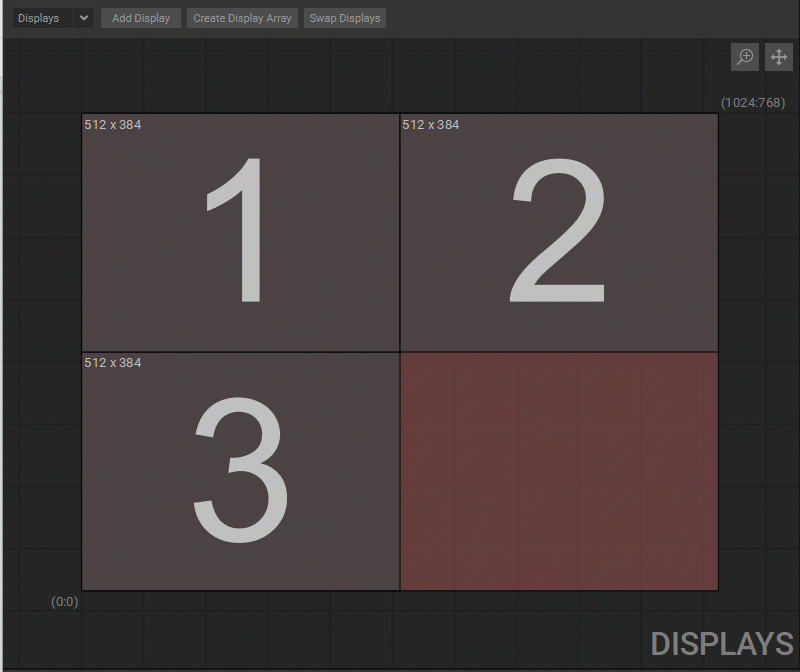
3D nodes list and Settings have been integrated into the Scene Editor widget
The list of 3D nodes and the Settings panel are now integrated into the Scene Editor widget allowing easy access and editing of all the elements comprising the 3D scene in one place.
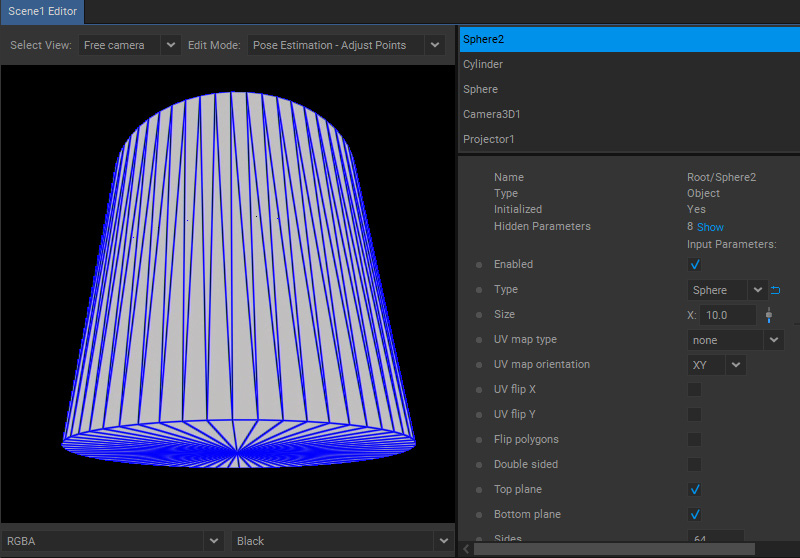
Channel/background selection for video output in the VideoPreview and SceneEditor widgets
RGBA channels and background type (Checker, Gradient, Black) have been added to the VideoPreview and SceneEditor widgets.
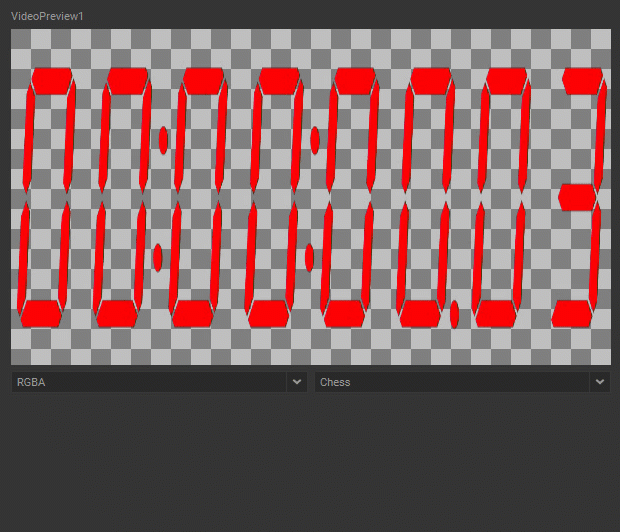
Displaying units in the input fields
The units are now displayed directly in the input fields of the Settings panel to improve usability.

Improved search in the Add Node dialog
The search engine in the Add Node dialog has been improved. Now, when a user enters a string in the search box, a list of suggestions is generated based on the intelligent sorting algorithm that contains matches by the node name and/or node tag.
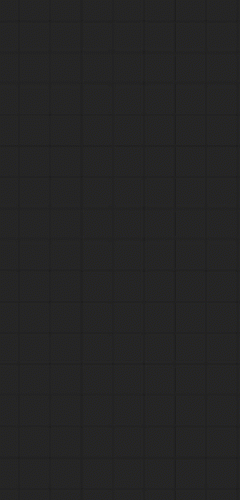
Parameter types renamed
The names of the parameter types have been changed for additional clarity:
- ints to IntArray,
- strings to StringArray,
- ivec2 to IVec2,
- vec2 to DVec2,
- etc.
Added option to disable links animation
Now, in General Preferences, the users can disable node links animation in the Node Graph.
Improved algorithm of a triangular mesh generation
A new and improved algorithm for triangular mesh generation from selected control points has been implemented for the TriangleMesh patch, which makes the mapping onto complex polygonal objects easier and more intuitive.
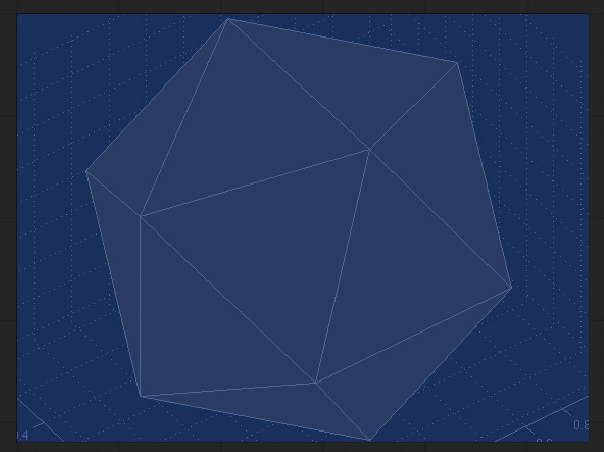
Color indication of different log types
To improve the legibility of the logs and to highlight more significant log messages, the text of warning and error messages is now colored (in yellow and red, respectively).
Patch Editor interface controls
Further control over the user interface in the Patch Editor has been provided. Now users can switch between horizontal and vertical layouts of the Patch Editor, show/hide Geometry and UV Layout Areas.
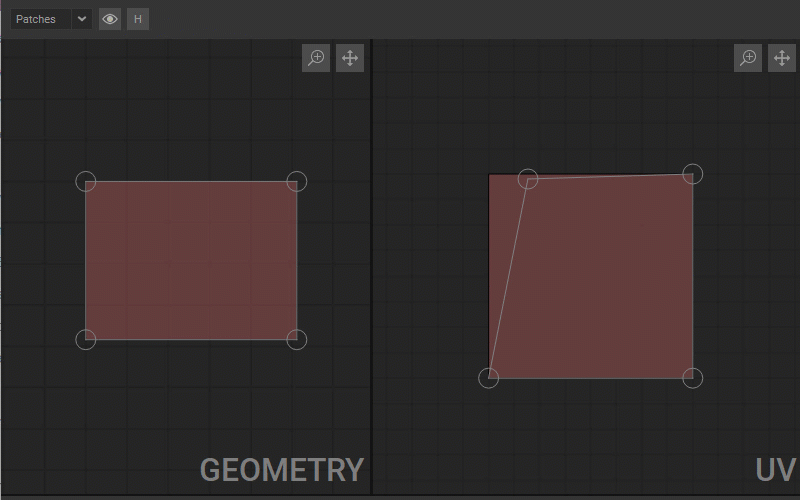
Zoom and pan navigation in the Node Graph using shortcuts
The option of zoom and pan navigation using keyboard shortcuts has been added to the Node Graph. Now users can click and drag while holding Alt to pan or Ctrl + Alt to zoom.
Waveforms generation for media items
Now, waveforms are generated for the media items that have audio tracks when they are placed on the Timeline (works only for the items directly uploaded to Screenberry version 2.7.x).
More reliable automatic linking of the nodes
Now, the linking of the nodes using Ctrl + click in the Node Graph has become more responsive to user action.
Fixes:
- Fixed: folder size not updating after uploading additional media items.
Numerous other minor fixes and improvements have been implemented.
Screenberry v2.7.0 Server Release Notes
Major Features:
Implementation of the plugin system
Support for the plugin system has been implemented, allowing the flexibility of adding additional features as plugins for Screenberry and enabling better customization of the program components.
Import for Mapping Matter scenes
The import of Mapping Matter layouts into the Scene node has been implemented.
Rendering of web pages
The new WebView node has been added. It allows the integration of web pages into the Server output.
Sony Alpha a6000 camera support
The Sony Alpha a6000 camera has been added to the list of supported calibration cameras.
Features:
- The MediaPlayer‘s texture transfer pipeline has been optimized to enable playback of media content at higher resolutions and frame rates.
- The new Quaternion parameter type has been added.
- The Label parameter has been removed from the node Settings, as a node can now be renamed directly.
- Now, mouse and keyboard events in the VideoPreview widget can be streamed from the Panel to the Server.
- The number of image output links allowed from patch, display, and 3D nodes has been limited to a single one to simplify the processing logic on the Server side.
- The option to save and load intensity maps in color (as separate files) has been added to the DomeSDK. For third party applications that are supported by the DomeSDK, this allows to compensate for color shifts in blacks and/or whites caused by differences in the projectors’ colors.
- The import of ISF (Interactive Shader Format) files has been implemented for the Shader node.
- A Multiply blending mode has been added to the Blending Mode options.
- Support for control of the line of ViewSonic projectors has been added to the SerialProjectorsControl node.
- The option to automatically interpolate selected inner control points of the mesh has been added to the BezierWarp node (the Ctrl + I keyboard shortcut).
- An input transformation (Transform Matrix In) parameter has been added to the Transform node that allows users to create a transformation chain by connecting multiple Transform nodes.
- Support for the POST request method has been implemented in the WebRequest node.
- A set of easing functions has been added to the Preset node to allow users better control over the preset behavior.
- The functionality for triggering events has been moved from the LTCDecoder node to the TimecodeEvents node.
- The number of packets received per second is now displayed in the Settings panel of the ArtNetServer node.
- The use of Vec3 (color) and Vec4 (color with alpha) parameter types has been implemented in the Shader and Script nodes.
- In the DomeTransform and FisheyeToFisheye360 nodes, the mesh generation algorithm has been improved to provide correct distortion of the media content on extreme X, Y, and Z offsets.
- Multiple UV maps support for 3D objects has been implemented in the ObjectFile node.
- The option to disable Windows Explorer has been added to the Canvas node.
- An AUX input mechanism has been added to the MediaPlayer node. This feature has replaced the approach of inserting a node as a media item into the MediaPlayer playlist.
- Custom audio mixing functionality (a matrix mixer) for multiple input audio streams has been implemented in the AudioIn node.
- The option to use a custom user web page has been added to the WebServer node.
- The ability to backup and restore calibrations has been added in the Calibrator node.
New Nodes:
- QuaternionToEuler and EulerToQuaternion: used for conversion between quaternions and Euler rotation angles.
- EffectChain: applies a sequence of effects to the input image. The effects used in the EffectChain are stored in the Resources/Shader folder in ISF format.
- TimecodeEvents: used to trigger events at predetermined time points.
- Switch: used to switch between different inputs to create one output.
- Transform3D: applies a transformation to 3D nodes.
- FloatMatrix and FloatMatrixValues: used for creating a matrix from the input values and extracting values from a matrix, respectably (in particular for the MixMatrix used in the AudioOut node).
- IntArray, FloatArray, StringArray, Vec2Array, Vec3Array: used for converting values into arrays, and IntArrayValues, FloatArrayValues, StringArrayValues, Vec2ArrayValues, Vec3ArrayValues for the reverse conversion.
Improvements:
- In the node Settings, the parameters of a wide range of nodes have been organized into groups, and advanced parameters have been hidden by default.
- The option to switch the rendering model from straight RGB to pre-multiplied alpha has been added for the ImageFile node.
- Password support has been added for the PJLink node.
Changes:
Node and parameter name changes
The following nodes have been renamed:
- “Context” to “Canvas”,
- “BezierPatch” to “BezierWarp”,
- “Blender” to “SoftEdgeBlender”,
- “LinesPatch” to “LedStripesMapper”,
- “PanoToDome” to “LatLongToDome”,
- “PatchesArray ” to “PatchReplicator”,
- “PerspQuad” to “QuadWarp”,
- “PerspQuadArray” to “QuadGrid”,
- “Rect” to “Rectangle”,
- “Transform” to “Transform2D”,
- “TriMesh ” to “TriangleMesh”.
- For connecting the Display nodes to the DomeSDKSaver node, the DomeSDKDisplay parameter of the Display node should be used.
- Most of the parameters in the patch nodes have been renamed to improve clarity and legibility.
- The “blendMode” parameter has been replaced with two parameters: “Blending Mode” and “Multiply by Alpha”.
- The “Label” parameter has been removed. Nodes in projects saved with earlier versions of Screenberry which have assigned labels will be renamed during configuration conversion upon loading.
- The NVidiaPerfKit node has been removed as defunct.
Fixes:
- Fixed: the canvas output resolution extended from 16K x 16K to 32K x 32K.
- Fixed: the multiple issues with incorrect behavior of group/ungroup functionality for nodes.
- Fixed: incorrect playback of stereoscopic content with alpha channel.
- Fixed: the issue with audio fade-in and fade-out not working on the timelines.
- Fixed: the issue with incorrect fade-in and fade-out of the image items on the timelines.
- Fixed: the issue with the rotation of indices for mesh grids with uneven topology not working in the BezierWarp node.
- Fixed: the issue with the loss of links when changing related node parameters (Preset, PlayItem, Keyboard, Listener nodes, etc.).
- Fixed: the issue with data not transferring in the Route Pin.
- Fixed: the issue with reverse mode not working in the PanoToDome node.
- Fixed: the issue with audio playing from the beginning instead of continuing playback from the current position after the AudioOut (NDIOut, LTCDecoder) node has been enabled.
- Fixed: the issue with the incorrect playback speed of the media items with a high frame rate at conventional frame rates.
Numerous other minor fixes and improvements have been implemented.



