3D Primitive
The 3D Primitive feature allows you to add basic geometric shapes such as boxes, spheres, cylinders, etc., into your 3D scene and modify them.
To add a 3D Primitive, do the following:
- Navigate to the Node Graph widget.
- Add a 3D Primitive node to your node graph.
- Connect the Object output parameter of the 3D Primitive node to the Objects input parameter of the 3D Scene node.
- Optionally (this step can be performed later directly in the 3D scene), select the type of geometric shape you want to add in the 3D Primitive node settings. Options include a sphere, box, cylinder, plane, or dome.
- Switch to the 3D Scene widget to further adjust the position and dimensions of the primitive, either using 3D scene tools or within the 3D Primitive settings.
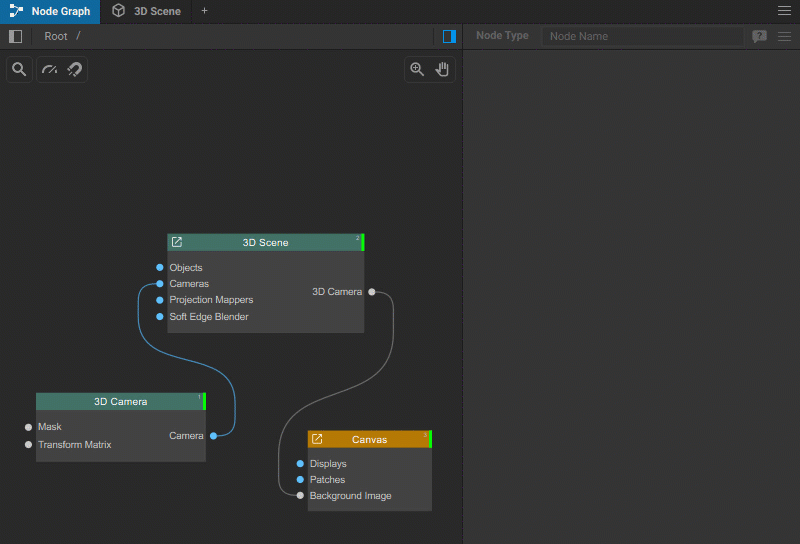
The 3D Primitive settings include:
General settings
- Type: Select the type of primitive you wish to create: Sphere, Box, Cylinder, Plane, or Dome.
- Size: Define the dimensions of the primitive with specific values for width (X), height (Y), and depth (Z).
Texture Controls
- Flip U / Flip V: These options invert the texture mapping on the U-axis or V-axis.
- Opposite Polygons: Enable the rendering of opposite sides of polygons. This can be useful in certain 3D setup scenarios, for example, when the 3D camera is placed inside the primitive.
- Double-sided: When checked, both sides of the polygons are rendered.
- Top/Bottom Plane: Toggle these to include or exclude the top and bottom planes in shapes like boxes and cylinders.
Baked Texture
- Render Baked Texture: Toggle this option to enable or disable the continuous re-rendering of the baked texture.
- Baked Texture Size: Set the resolution of the baked texture. Specify values for width (X) and height (Y), for example, 1920x1080 for full HD.
- Baked Texture Bits per Channel: Choose the color depth for the texture. Options include 8-bit and 32-bit (float).
- Baked Texture Wrap Mode: Select the method used for texture wrapping. Options include Clamp to Edge, which stretches the last row or column of pixels to the edge, ensuring no repetition, and Repeat Edge Pixels, which extends the edge pixels of the texture when it exceeds the original boundary.
Other parameters
- Current UV Set: Define which set of texture coordinates will be used for the texture mapping of the 3D primitive.
- Color: Select the color of the primitive's surface (if no texture is applied).
- Transform Matrix: Access transformation controls, including scale, rotation, and position.
- Transform Order: Choose the order in which transformations like scale, rotate, and translate are applied.
- Scale: Adjust the size of the primitive across the X, Y, and Z axes.
- Rotation Order: Indicate the sequence in which rotations are applied around the axes, for example, Y (Heading), X (Pitch), and Z (Bank).
- Rotation: Orient the primitive within the 3D space by setting the rotation angles around the X, Y, and Z axes.
- Position: Set the location of the primitive within the 3D space by entering coordinates for the X, Y, and Z axes.
- Projection Mapping: Enable or disable the application of projected textures onto the surface of the primitive.
- Resources Folder: Specify the path to the folder where the current state of the primitive, including its geometry and texture coordinates, will be continuously saved as an OBJ file.
- UV Set [N] Texture: Assigns the texture to be mapped onto the surface of the 3D primitive using UV Set [N].



