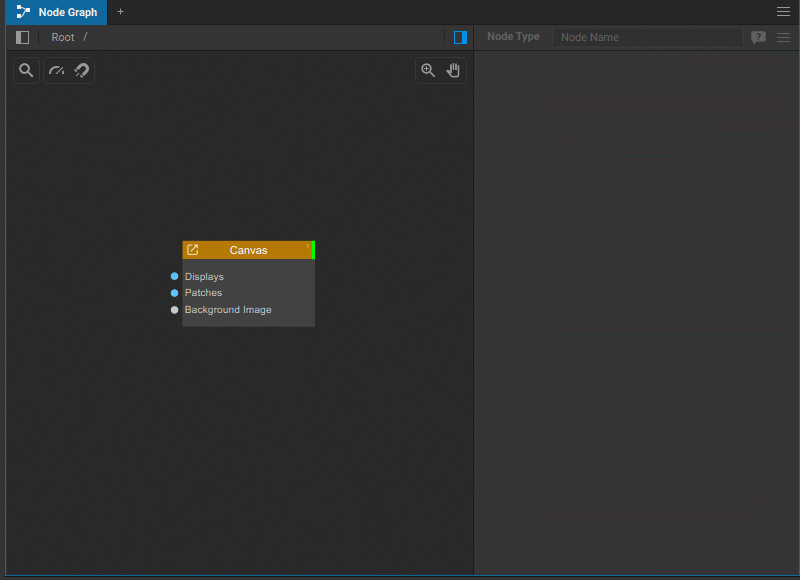Creating 3D Scene
To create the 3D Scene, do the following:
- Navigate to the Node Graph widget.
- Add a 3D Scene node to your node graph. The Canvas node must already be added to the node graph for the 3D Scene widget to function correctly.
- Add the nodes of objects you will require in your scene and connect them to the 3D Scene node.
These might include:
- 3D Primitives: Basic geometric shapes like boxes, spheres, cylinders, etc.
- 3D Models: More complex shapes imported from external files.
- Cameras: Virtual cameras for viewing the scene from various perspectives.
- Projection Mappers: Virtual devices for projecting textures onto your 3D objects.
Once the 3D Scene node is added, the corresponding widget is automatically created. You can access it by double-clicking on the 3D Scene node or by selecting Window > [3D Scene] in the main Screenberry Panel menu.
All objects added to the 3D Scene (by connecting the related nodes to the 3D Scene node in the node graph) are added to the 3D environment. A list of these objects is available in the top right pane of the widget, with the Settings panel for the object selected from the list located just below this pane.