Transformation Properties
Each media item in the Media Player has transformation properties that define how it is displayed within the Media Player canvas (output image). These include Position Method, Anchor Point, Position, Scale, and Rotation.
Adjusting these properties allows you to precisely control the media item’s placement, size, and orientation.
Position Method Presets
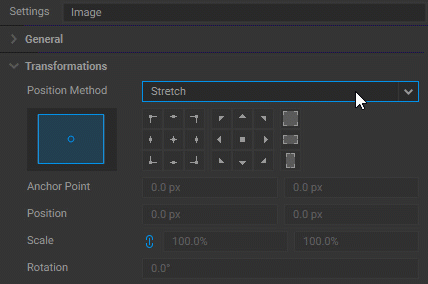
When using transformation presets other than Custom Transformation, Screenberry automatically adjusts how a media item fits within the Media Player canvas based on the selected mode:
-
Stretch
Resizes the media item to fill the entire Media Player canvas, disregarding its original aspect ratio. This can cause distortion if the media and output have different aspect ratios. -
Fit to Width
Scales the media item to match the width of the Media Player canvas while maintaining its aspect ratio. Black bars may appear above and below the image if the height does not match. -
Fit to Height
Scales the media item to match the height of the canvas while preserving its aspect ratio. If the width exceeds the output dimensions, black bars will appear on the sides. -
Fit All
Adjusts the media item to fit entirely within the Media Player canvas while maintaining its aspect ratio. Black bars may appear on the sides or top and bottom, depending on the media's aspect ratio. -
Fill All (Crop)
Scales the media item to completely fill the Media Player canvas. The aspect ratio is preserved, but the image may be cropped to remove any parts that extend beyond the output boundaries.
These preset modes provide quick alignment options when manual adjustments are not required. For precise control of scale, position, anchor point, and rotation—including animation via keyframes.—select Custom Transformation.
Custom Transformation
Selecting Custom Transformation gives you full control over the media item’s anchor point, position, scale, and rotation. This method is essential when precise layout or animated transformations are required.
Anchor Point Reposition
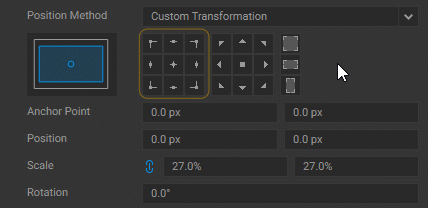
The anchor point is the internal reference within the media item used for scaling, rotation, and positioning. The Anchor Point Reposition control lets you quickly align the anchor point to standard locations within the media item, such as:
- Center
- Corners (top-left, bottom-right, etc.)
- Edges (top-center, middle-left, etc.)
When you click one of the Anchor Point Reposition preset buttons, only the anchor point moves inside the media item. The media item itself remains in the same position on the Media Player canvas.
Manual Anchor Point Adjustment
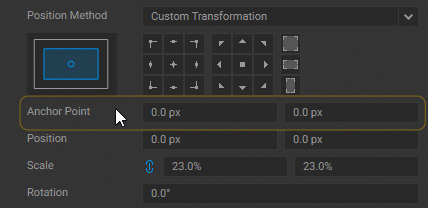
While the Anchor Point Reposition presets snap the anchor to predefined locations, the Anchor Point fields let you set its position anywhere relative to the center of the media item by entering exact X and Y values.
-
(0.0 px, 0.0 px) represents the center of the media item.
-
Positive values move the anchor point right or down; negative values move it left or up.
When you adjust the anchor point manually, the media item shifts to keep the anchor fixed in the same location on the Media Player canvas. This lets you place the pivot exactly where you want transformations (like scaling or rotation) to originate.
Position Adjustment
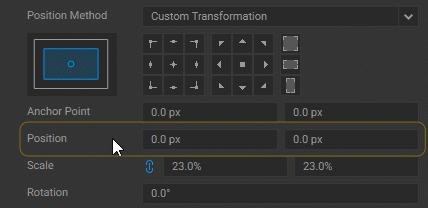
The Position parameter sets the entire media item, along with its anchor point, relative to the Media Player canvas.
-
(0.0 px, 0.0 px) places the anchor point at the center of the canvas.
-
Positive values move the media item right or down; negative values move it left or up.
When you adjust the Position, the media item shifts as a whole, preserving the relationship between its content and anchor point.
Using Position Alignment Buttons
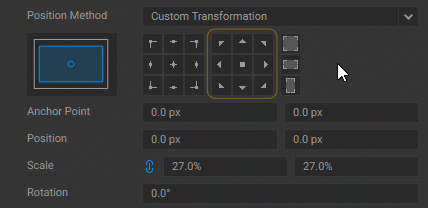
You can also use the Position Alignment Buttons to snap the anchor point to standard positions on the Media Player canvas, such as top-center, middle-right, or bottom-left.
Note: These buttons are especially useful during layout setup for quickly aligning media items.
Scale
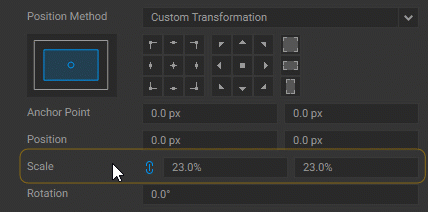
The Scale parameter changes the size of the media item as a percentage of its original dimensions.
-
Use Scale X and Scale Y to resize the item horizontally and vertically.
-
Enable Link Scale to preserve the aspect ratio — changing one value updates the other proportionally.
-
Entering a negative value flips the media along the corresponding axis (horizontal or vertical).
-
All scaling operations are performed relative to the current anchor point, which defines the pivot for the transformation.
Rotation
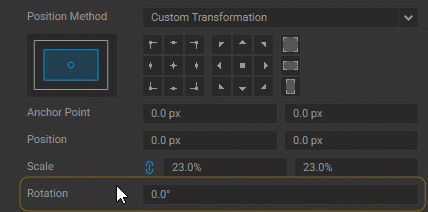
The Rotation parameter turns around the media item's current anchor point.
-
Enter a value in degrees.
-
Positive values rotate the item clockwise.
-
Negative values rotate it counterclockwise.
Like scaling, rotation is centered around the anchor point, allowing you to control exactly where the rotation originates.
How Anchor Point and Position Work Together
The Anchor Point and Position properties are closely connected, but affect the media in different ways:
-
When you use an Anchor Point Reposition preset, only the anchor point moves inside the media item. The media item itself remains in the same position on the Media Player output.
-
When you change the Anchor Point values manually, the media item shifts to keep the anchor fixed in its current output position.
-
When you change the Position, the media item and its anchor point move together on the Media Player output.
-
Using a Position preset places the anchor point at a predefined location on the Media Player output and updates the Position values accordingly.
Example
Let’s walk through a typical transformation flow:
-
Your media item is centered by default, with the anchor point at its center.
-
You click the top-center Anchor Point Reposition preset.
→ The anchor point moves to the top edge of the media item. The media item remains in the same position on the screen. The Anchor Point Y value updates to reflect the new internal pivot. -
You manually adjust the Anchor Point Y value.
→ The media item shifts vertically to keep the anchor point fixed in its screen location. The Position values remain unchanged. -
You click the top-center Anchor Point preset again.
→ The anchor snaps back to the top edge of the media. -
You click the top-right Position Alignment button.
→ The anchor point moves to the top-right corner of the Media Player canvas, and the media item shifts to keep the anchor aligned within the media frame.
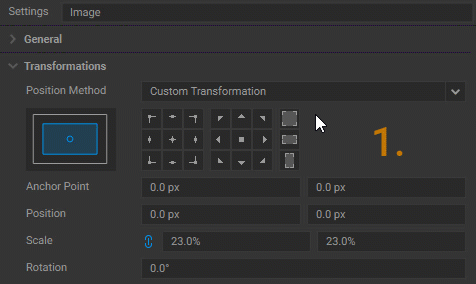
Mini Display
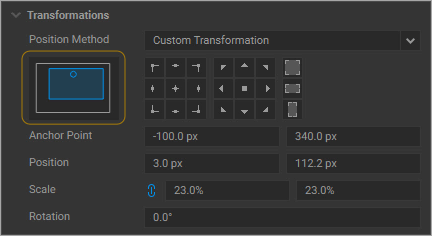
The mini display next to the transformation controls provides real-time visual feedback for:
-
Anchor Point location
-
Position
-
Scale
-
Rotation
It helps you understand how transformations affect the relationship between the media item and the Media Player canvas, making alignment and layout easier to manage.



