Media Player
The Media Player node creates a media player that provides control over the playlists and timelines playback. Its output Image parameter can be connected to any node capable of receiving an input image. The Media Player node can also output Audio, Subtitles, and Timecode parameters.
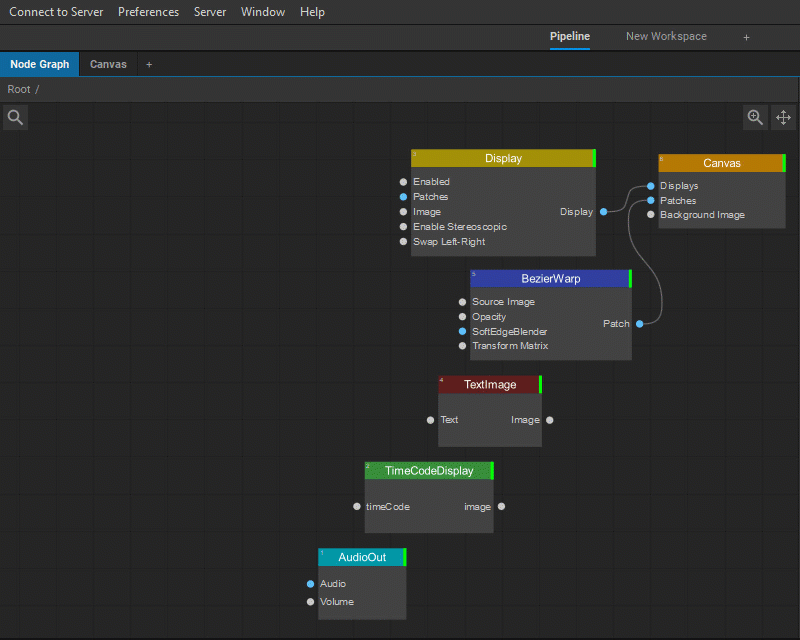
For detailed information on managing media playback with the help of the Media Player widget, see Media Playback.
The Settings panel of the Display node offers the following control and information parameters:
| Image Size | Sets the width and height of the media player output in pixels. |
| Keep Aspect Ratio | Keeps the original aspect ratios of media items played by the media player. |
| Image Interpolation | Allows selecting an image interpolation mode for media items: Linear or Nearest-neighbor. |
| Transparent Background | Sets a transparent background for the media player output. |
| Enable Stereoscopic | Enables rendering of the media player output as stereoscopic. |
| Optimize Rendering | Indicates that the media items should not be upscaled to the output image size except when crossfading between media items is set or color correction is applied. |
| Autoplay | Indicates that the first item in the first playlist of the media player should be automatically played on the Screenbery startup. |
| Playback Speed | Sets media playback target speed. If this value is changed, media playback should be restarted for the changes to take effect. |
| Timecode | |
| Listen to Timecode | If enabled, the media player listens and accepts an incoming timecode. |
| Follow Timecode | If enabled, the media player starts the playback according to the received timecode. |
| Timecode In | Provides information about the incoming timecode. |
| Timecode Frame Rate | Specifies the media player’s timecode frame rate for synchronizing the incoming timecode with playback. If Auto is selected, the frame rate for the timecode will be set based on the initial Canvas frame rate. The frame rate of outgoing LTC or MTC is not altered by this parameter. To find their FPS values, refer to the corresponding nodes where timecode is processed (e.g. the LTC Encoder node). |
| Regenerate Timecode Frames | Specifies the number of frames the timecode continues to run if the incoming timecode has been lost. |
| Audio | |
| Volume | Provides the media player’s output audio volume control. |
| Number of Audio Outputs | Specifies the number of audio outputs. |
| AUX Input | |
| Number of AUX Inputs | Specifies the number of AUX inputs. |
| AUX Image | Provides information about the AUX image source received by the media player. |
| Advanced | |
| Playback Sync Policy | Defines how the media player manages audio-video synchronization for playlists. • Smooth Playback (default) – synchronization by source video. May slightly adjust the playback speed to provide smoother video playback. For example, if the Canvas frame rate is set to 29.97 FPS and a source video is 30 FPS, the video will play at 29.97 FPS to avoid frame skipping (at an initial speed of 99.9%). The playback speed (pitch) of audio tracks will be continuously updated to maintain audio-video synchronization. • Sync to Audio Device Time – synchronization by source audio. The audio track of the first media item is played at 100% speed, while video frames are skipped/doubled for synchronization. The second and subsequent item’s audio tracks will change pitch to maintain synchronization. The actual playback speed may not be 100% accurate, as the audio device may play audio at slightly different speeds (with a difference of up to 1 second per minute). • Maintain Media Duration – synchronization by the system time (clock). Maintains a constant playback speed by controlling the pitch of audio tracks and skipping/doubling video frames accordingly. • Play Every Frame – plays video frame-by-frame using the FPS set for the Canvas, ignoring the FPS of the source media and adjusting audio playback speed with video. |
Note: This parameter only works for a playlist. For timelines, the Time option is used.
| Image Wrap Mode | Allows selecting a texture wrapping mode. When Clamp to Edge mode is selected, the texture is applied once, then the colors of edge pixels are smeared. In Clamp to Border mode, an arbitrary border color (black) is applied. |
| Frame Upload Mode | Defines how texture data will be uploaded to GPU memory: • Direct: provides direct copy (CPU and GPU idle during transfer). • PBO (default): uses Pixel Buffer Objects (GPU idle during transfer). • Async Short: allows asynchronous buffer copy, but GPU may wait for the upload to finish before rendering it. • Async Long: allows asynchronous use of the buffer copy in the next frame while the current frame is being rendered. This mode is the most optimized but adds a one-frame latency. |
| Log Frame Drops | Specifies that information about skipped/doubled frames will be logged. |
| Events | Allows you to receive input messages for media items mapping and provides information about the number of input messages received. |
| Output Parameters | |
| Image | Image output of the media player. |
| Audio | Audio output of the media player. |
| Subtitles | Outputs the subtitles text. |
| Timecode Output | Outputs the timecode. |
| Current Playlist Name | Displays the current media player playlist’s name. |
| Current Item Position | Displays the current media item’s position in the playlist. |
| Number of Items in Playlist | Displays the number of media items in the current playlist. |
| Current Item Name | Displays the current media item’s name. |
| Current Item Normalized Time | Displays the current media item’s normalized time. |
| Current Item Remaining Time | Displays the current media item’s remaining playback time. |



