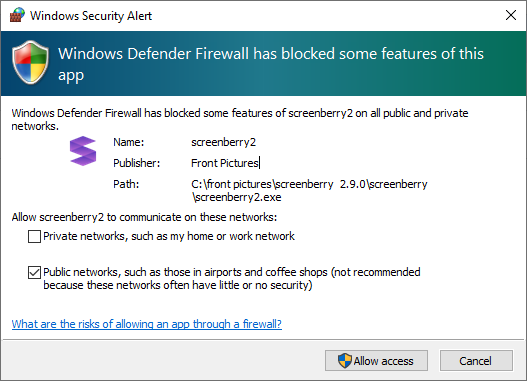Software Installation
Run the Screenberry Setup 3.2.X.exe file to open the Screenberry Setup Wizard, and follow the on-screen instructions.
- Launch the Screenberry Setup Wizard.
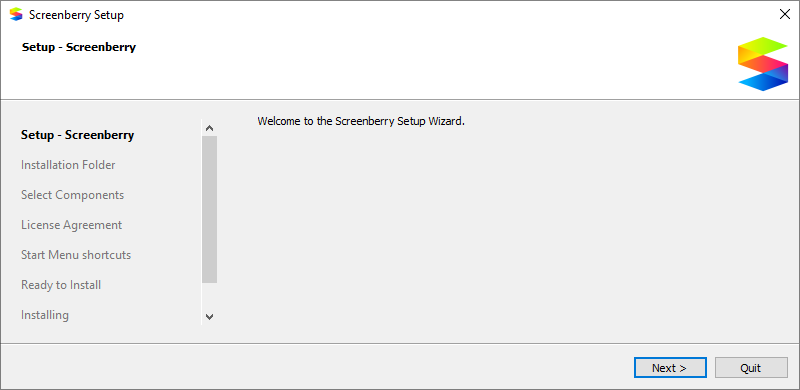
- Choose a folder in which to install the Screenberry Server, and press the Next button.
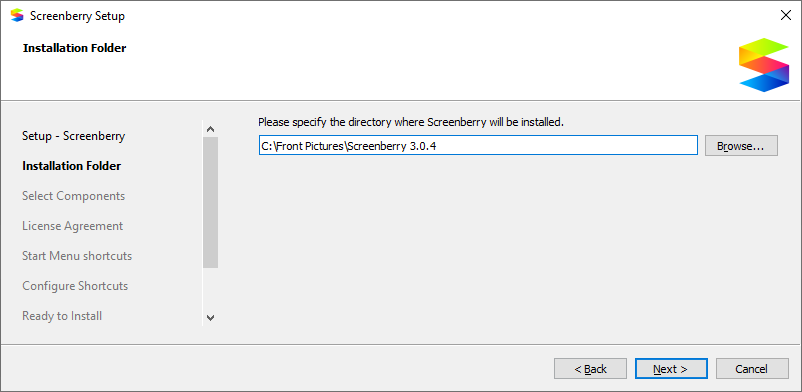
- Select the components you want to install and press the Next button.
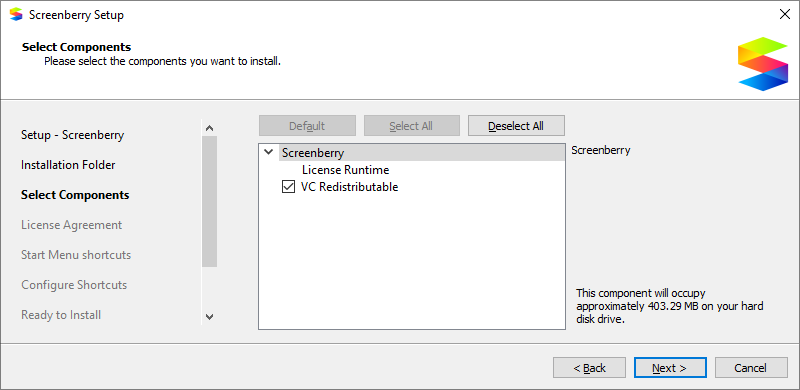
- Accept the End User Licence Agreement, and press the Next button.
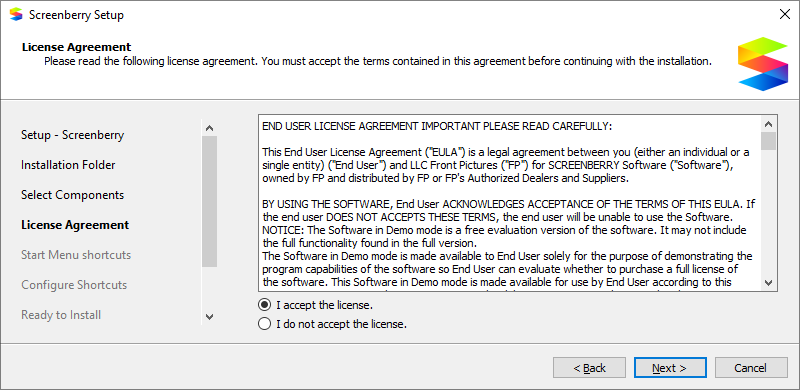
- Select Start Menu Shortcuts and where they should appear, then press the Next button.
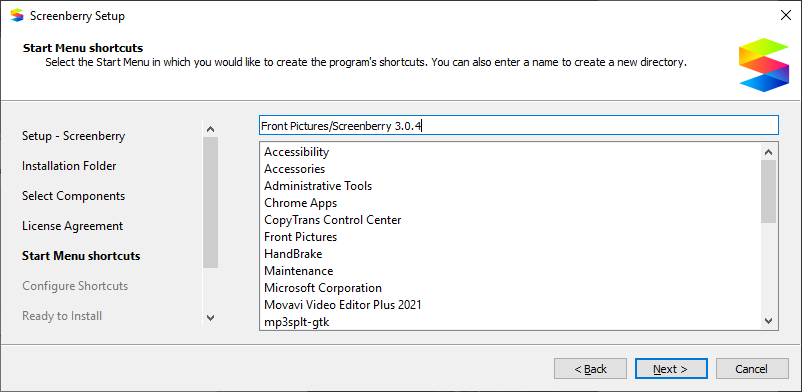

- Press the Install button, and wait for Screenberry to be installed. When the installation is complete, press the Finish button to exit.
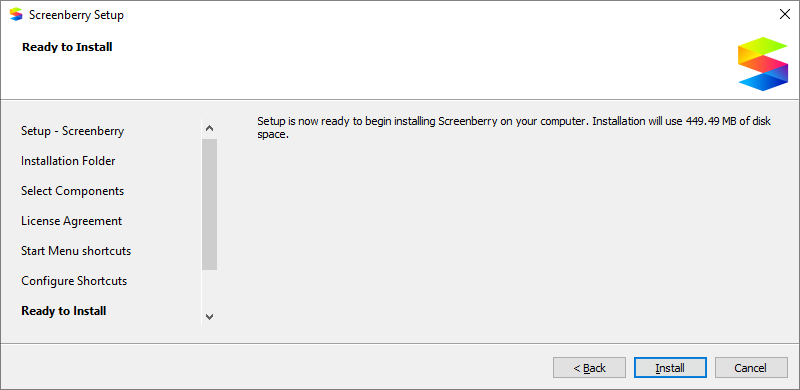
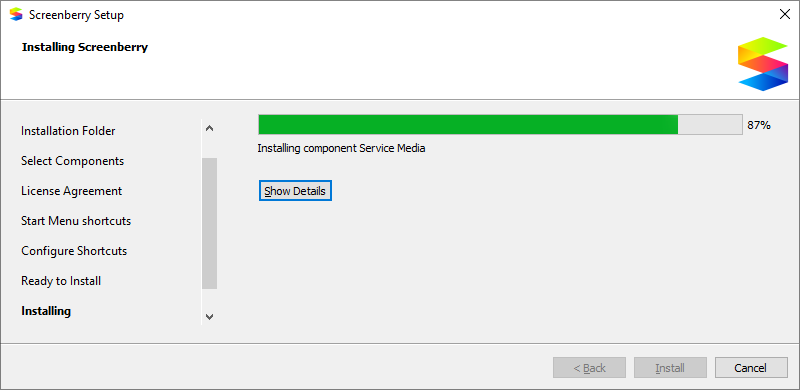
Running Screenberry
To connect to the Media Server:
- Launch the Screenberry Server application on the Media Server computer.
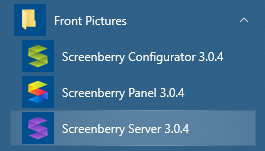
- Launch the Screenberry Control Panel on the Operator Workstation.
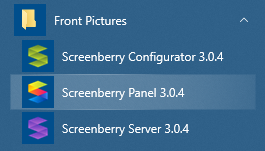
- In the Welcome window, select an available media server and press Connect.
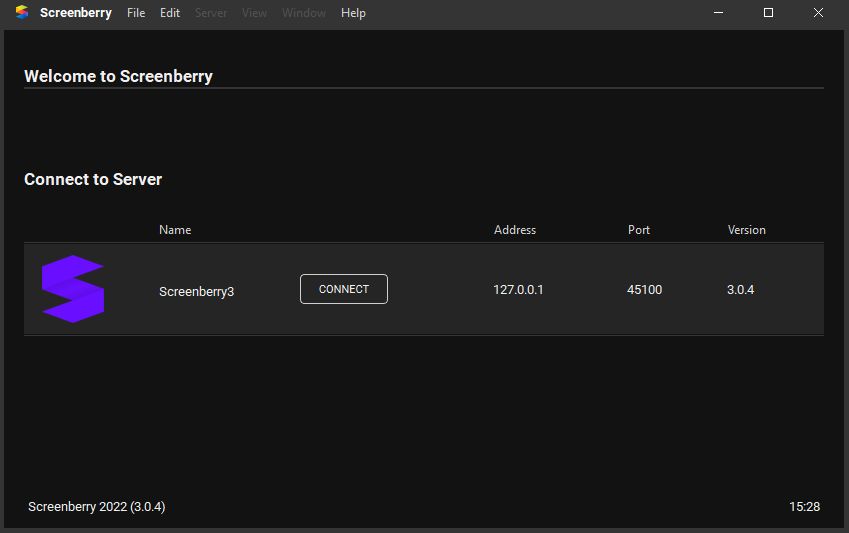
When running the Screenberry Server for the first time, the Windows Security Alert dialog window will appear notifying that some features of the app can be blocked by Windows Firewall. Check both the Private Networks and Public Networks checkboxes to allow Screenberry Server to communicate on these networks.