Bezier Warp
The Bezier Warp node is a patch that allows image warping based on Bezier curves. It is mostly used for mapping a projection onto curved or partially curved surfaces and other regular or free-form objects.
In a typical setup, the Bezier Warp node receives a source image as the input and outputs the modified image to the Display or Canvas node.
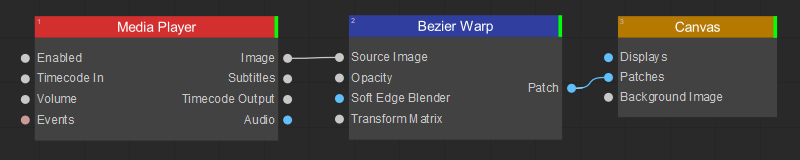
To modify image geometry and mapping using the Bezier Warp patch, do the following in the Patch Editor:
- In the Input panel, adjust the mapping of the source image for the individual mesh cells by dragging the handles of the mesh control points.
- In the Output panel, modify the image geometry by dragging the handles of the mesh control points.
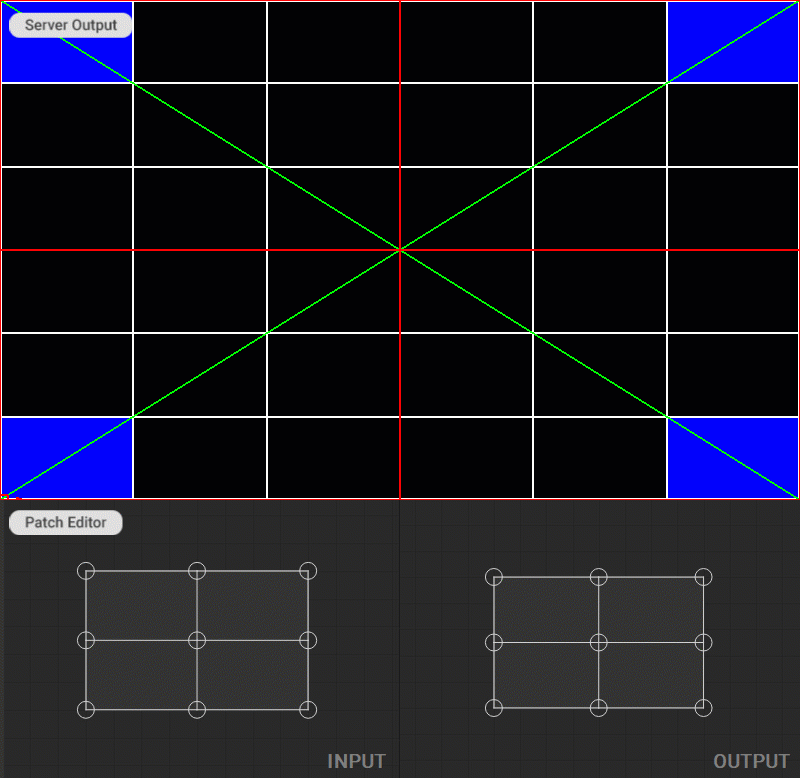
Typically, warping with the Bezier Warp starts from setting up the corner control points of the mesh according to the projection surface geometry, while the mesh density is set to the minimum. It’s followed by a gradual subdivision of the mesh grid while refining the curves of the mesh at each subdivision step until the desired image warping is achieved.
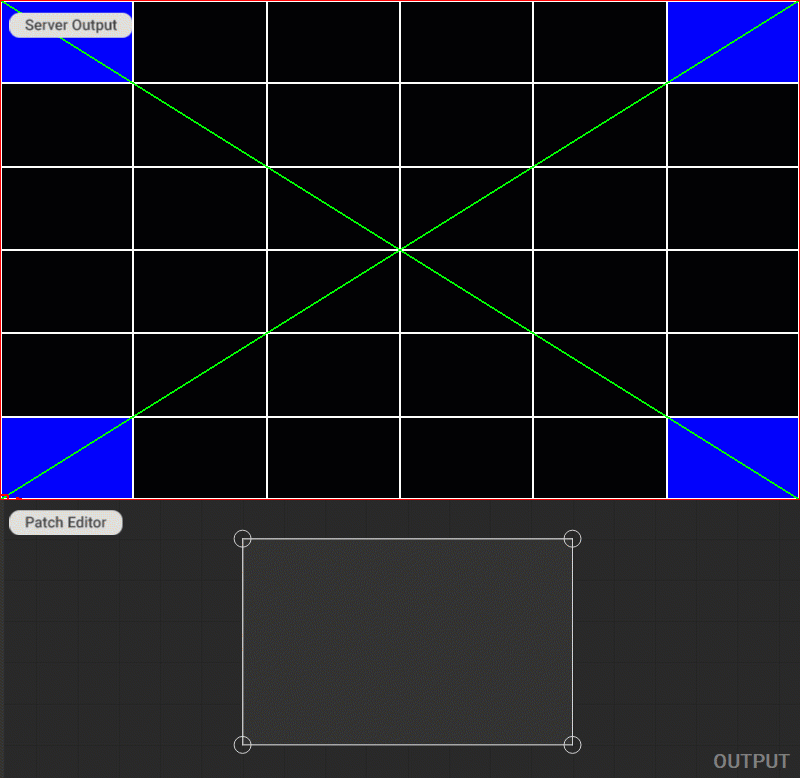
Another approach to editing the Bezier Warp mesh is by selecting Interpolate Inner Points mode in the Settings panel. In this mode, the coordinates of inner control points are automatically recalculated to adapt to the modification of the Bezier curve caused by the movement of the patch grid edge points.
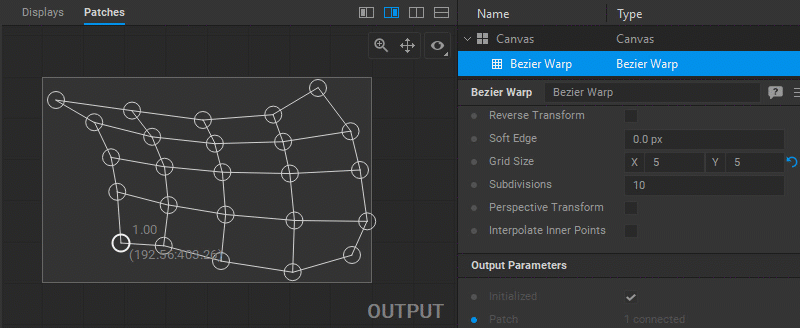
In addition, working with the Bezier Warp patch follows the general principles for working with patches outlined in the Editing Patches section of the documentation.



